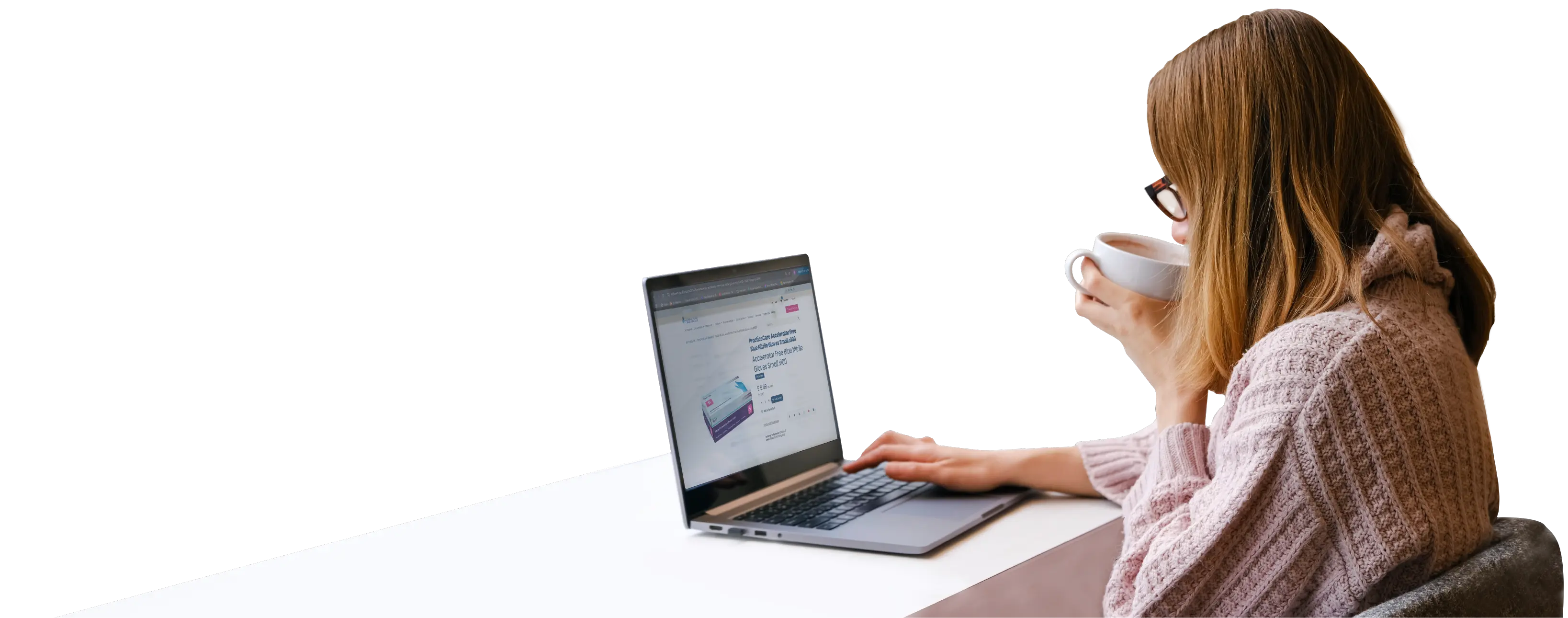
MidMeds web
Tips & Tricks!
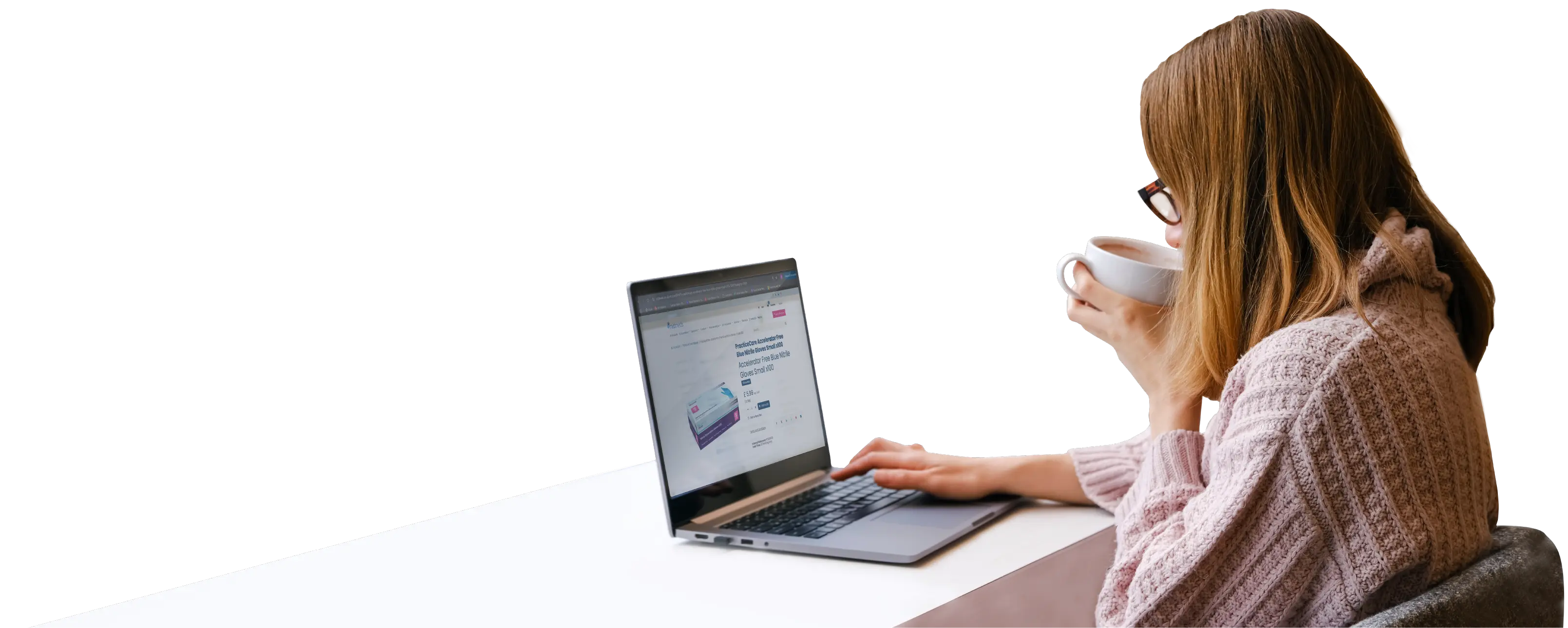
Midmeds web
Tips & Tricks!
How to Reset your Password
This clip will show you how to reset your password if you already have access to the website. If no user is found, please let us know!
Prefer to read the instructions? Click Here
How to Add to Favourites
Your favourites list is a handy place to keep those regular items you don't want to keep searching for.
If your list is long, hit Ctrl+F to access your Find function in your browser to search through your list.
Prefer to read the instructions? Click Here
How to Search and Place an Order
This guide shows you some handy shortcuts on how to search and place an order.
Prefer to read the instructions? Click Here
How to View Orders, Invoices & Delivery Tracking
Did you know you can view your company orders and invoices? You do now! Watch the video to see how.
Prefer to read the instructions? Click Here
Step by Step Guides
- Go to Sign in > Reset Password or go straight to https://www.midmeds.co.uk/web/reset_password
- Enter your email address (all lowercase)
- Click Reset Password
- Check your email for the Change Password link (this is valid for 4 hours, after which you will need to reset your password again)
- You will be taken to a screen where you can choose your password (your email and name will be pre-filled)
- And there you have it. You’re now logged in. You can view your company orders, invoices and build your personal favourites list.
- Sign into your account by clicking on the sign in button or go straight to https://www.midmeds.co.uk/web/login
- Favourites is a handy tool to keep all your frequently purchased items together to save you time searching every order.
- Once you’re logged in, you can add favourites from almost any screen where there’s a product – this can be from the category and search screens. In grid view, just hover over and click on the heart to add to favourites.
- Or you can add directly from the product page by clicking on the heart/Add to Favourites link situated just below the quantity box.
- You can add to cart directly from your Favourites list by clicking on the Add to Cart button or you can remove from your favourites list by clicking the Bin icon/Remove link.
- Once in your Favourites list, you can also use Ctrl+F to open your browser’s Find function to easily find items in your list if it’s long.
- Ensure you are logged in, so you see your preferred pricing, order history and favourites.
- To search for a product, click the Search button found on the menu bar.
- You can then enter your search term in the search bar and hit enter/return or click on the magnifying glass.
- You can add to cart directly from the results grid/list by hovering over the image and clicking on the cart icon (or shopping trolley in our language!).
- You can choose to view the results as a grid or a list. The list view shows you the icons all the time.
- If you click on an item with other options set to pop up, these will popup on adding to cart, useful if you want to add a few different sizes.
- When you’re ready, click on Checkout – if you have any discount codes, add them here.
- Choose your delivery address – the default delivery address will be highlighted/pre-selected. If this isn’t your preferred delivery address, let us know and we can change it for you.
- Choose your delivery method and then click Confirm.
- If you have a Purchase Order number you’d like to add for your reference or any notes you want against your order (these may not be read before the order is processed), enter them here, else leave the form blank.
- Click Continue Checkout.
- Finally, choose your payment method – Card is available for everyone, but Credit Purchase will only show if you have a credit limit, else you can choose BACS and the order will hold until we receive payment.
- Click Pay Now. Your order has been placed.
- Log into your account or click on your name > My Account if you’re already logged in.
- Here you’ll find links to your Order History, Invoices and any Quotations/unprocessed orders we have on the system for you.
- In your Order History, simply click on an order to see the details or order again (this will add all items to your cart).
- You can view your invoices & credits relating to this order as well as Tracking information.
- You can also view your invoices and credits by clicking on the Invoices tab. If you have any invoices outstanding/waiting for payment, you can pay these by card if you wish, though account customers can pay via Direct Debit and not have to worry about these.
- You can download a PDF of any of your invoices by clicking the Download button.
How can we help?
Please let us know what other "How To" guides you'd like to see or if you need any other assistance using our website, please let us know!